Create an Archive layout for EDD downloads
Use an Archive-type Themer layout to design the following types of archive pages for the Easy Digital Downloads (EDD) plugin:
- A page that displays entire list of downloadable items or a subset
- A page that lists downloads for a specific category or tag
For an introduction to how Themer layouts work with the EDD plugin, see the overview article.
Here's how to create and design a Themer layout for an EDD archive page.
It helps to have some download items created first so that you have something to preview as you design the layout in Beaver Themer.
1 Create an Archive Themer layout
- In the WordPress admin panel, click Beaver Builder > Themer layouts.
- Click the Add New button at the top of the page.
- Enter a title for your Themer layout.
- Verify that Type is Themer layout and for Layout select Archive, then click Add Themer layout.
The Edit Themer layout** screen opens.
2 Edit the Archive Themer layout
- For Location, click Choose, then from the Download Archive section choose one of the following:
* **Download archive**
Displays a list of download items in all categories.
* **Download category archive**
Lists all the download items assigned to the categories you choose.
* **Download tag archive**
Lists all the download items assigned to the tags you choose.
- Click Publish.
3 Design the page
- Click Launch Beaver Builder.
- If you have already created posts for downloads, download categories, or download tags, the Preview as field at the top of the layout should automatically match the location you selected in the previous procedure: Download archive, Download category archive, or Download tag archive, or you can manually change it.
See the screenshot below. - A new Archive Themer layout for EDD Downloads opens with the Posts template layout, which is for standard posts, but there's a special template for EDD Downloads. To switch to the Downloads template for EDD, do the following and see the screenshot below:
* Click **Templates** in the upper right corner and make sure **General** is selected.
* Select the **Downloads** template.
* Click **Replace existing layout**.
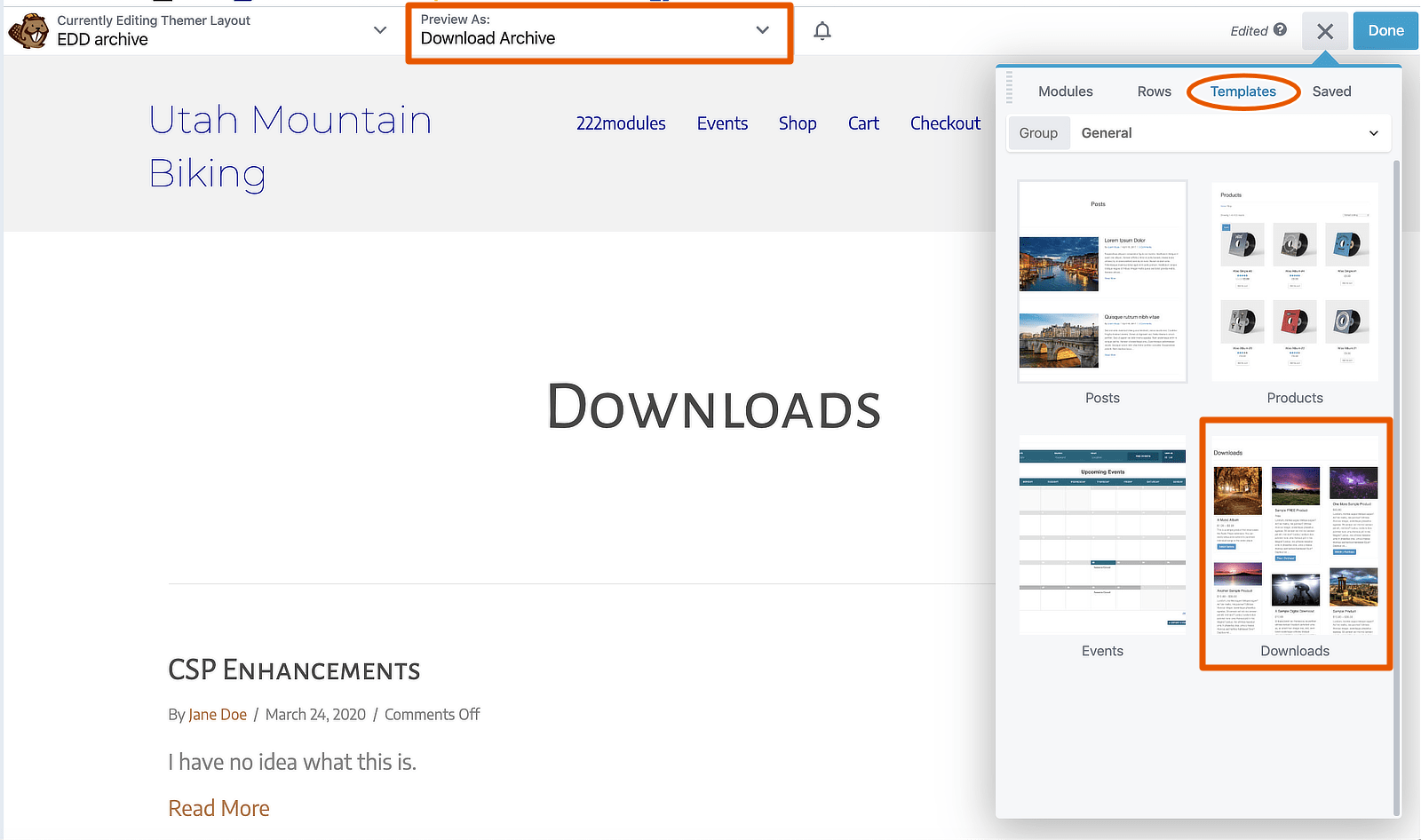 4. Customize your layout in Beaver Builder in the normal fashion by adding and configuring modules.
4. Customize your layout in Beaver Builder in the normal fashion by adding and configuring modules.
See the next section for a description of EDD modules.
EDD modules for the Archive Themer layout
When you edit an Archive Themer layout and have the EDD plugin installed, there's a special content group in the Content panel called EDD Modules. There's only one EDD-specific module, called Downloads.
The Downloads module is a "shortcut" module. It's actually a Posts module with settings to display download items, which you can then tweak to customize further.
That's why you can add a Downloads module from the EDD modules group in the Content panel, but when you mouse over the wrench icon in the layout, you'll see the label Posts settings.
The Download Image section in the EDD Edit download screen is the featured image with a different label, so it is treated as a featured image in Beaver Builder. If you show or hide the featured image in the Posts module, it will show or hide this download image.